I hope you enjoy reading this blog post.
If you want my team help you Get More Traffic More Customers More Revenue With Digital Marketing, just book a call
If you want my team help you Get More Traffic More Customers More Revenue With Digital Marketing, just book a call
Last updated on 14 December, 2023 by Ravi Gupta
Introduction: An online advertising network initially known as Google Adwords, Google Ads is now known as just Google Ads. When it comes to marketing their companies, company owners often rely on Google Ads, which allows them to show adverts for their goods and services on Google in the form of still photos or videos.
However, there may come the point when individuals decide they no longer want to promote, and when that moment comes, they may question how they remove Google Ads from appearing on their websites.
You could want to try out some other advertising methods, or maybe even abandon them completely. There are then three potential next steps for you to take to know How to pause google Adwords. You have the option to pause the advertising, delete your adverts, or completely stop the advertising. We will demonstrate how to carry out three of these tasks for you.
When combined with Google Analytics, the online advertising platform known as Google Ads may be transformed into a powerful marketing tool. Using both tools will assist you in determining both your successes and failures. On the other hand, there are claims that Google Analytics does not accurately represent the performance of your page.
In Google Ads, you may temporarily halt active campaigns. Typically, you run campaigns for a certain amount of time. However, movements may be temporarily halted and resumed without losing their remaining time. The instructions for pausing an advertising campaign are provided below.
1. Enter your Google Ads account and choose "pages" from the menu bar.
2. Select "Ads & extensions" from the page's main navigation.
3. Select the advertising campaign you want to interrupt by clicking on the green pause button to the right of its name.
4. Click the menu option labeled "Pause" in step 4 to stop your advertising effort temporarily.
5. Maintaining the same advertising campaign only requires continuing with the same operational practices. To resume your advertising campaign, choose "Enable" rather than "Pause."
1. To access the page menu in your Google Ads account.
2. Select "Ads & extensions" from the page's menu.
3. activate the ad break by clicking the checkboxes next to the commercials you want to skip.
4.To edit the table, choose "Edit" from the menu that is located at the top of the table.
5. By repeating the preceding procedures, you may keep displaying your advertisements.
If you want to resume seeing the adverts, click the " Enable " button next to them.
You may disable Google Advertisements by removing your ads from your selected locations if you decide you no longer want them shown there. It is relatively easy to accomplish. Take a look at the following steps to learn how to delete an ad from Google Ads:
1. Click to your online account and log in there.
2. Go to the "Ads & extensions" part of the page menu, which is located on the left side of the page.
3. Select the ad by clicking the checkbox next to it.
4. At the top of the ad data table, choose the "Edit" option.
5. From the menu that drops down choose "Remove."
You will need to make modifications using bulk uploads to get rid of several advertisements. You have the ability to make changes to the keywords, advertisements, ad groups, campaigns, and product groups associated with your Google Advertisements account by employing bulk uploads. Bulk uploads allow you to do this.
Downloading spreadsheets is another thing that may be done in this regard. This is the procedure to follow:
1. Go to your account on Google Ads and sign in.
2. Select "All Campaigns" from the menu bar's navigation options.
3. To update one of the following categories, choose Keywords, Ads, Ad Groups, Campaigns, or Product Groups.
4. Click the symbol that looks like a download.
5. When the download is complete, choose a file type for your spreadsheet. When that is complete, you will have the ability to exercise control over the adverts.
Note: It is essential to remember that once you delete your advertisements, there is no way to get them back.The advertisements that you have removed from your account will no longer be accessible to you. However, you can get a preview of earlier advertisements that you have published in the past.
Your Ads account may be terminated at any moment if you so want. You do not need to stop your adverts one at a time prior to deleting your account since, once you cancel your account, all of your advertisements will be removed within twenty-four hours. Canceling your account accomplishes the same goals that temporarily suspending it does in terms of functionality. You are welcome to return at any time and reactivate your account.
Conclusion: So above are the ways to know about How to pause google Adwords. As explained above,If you terminate your account, you may be eligible to receive reimbursements for any remaining amounts on the account. Within a month, if money is left over in your account, Google will reimburse it to the payment method you initially used.
I'm Ravi Gupta, the founder of ravi-gupta.com. Here, I teach beginners to Get More Traffic More Customers More Revenue With Digital Marketing Join Our Newsletter
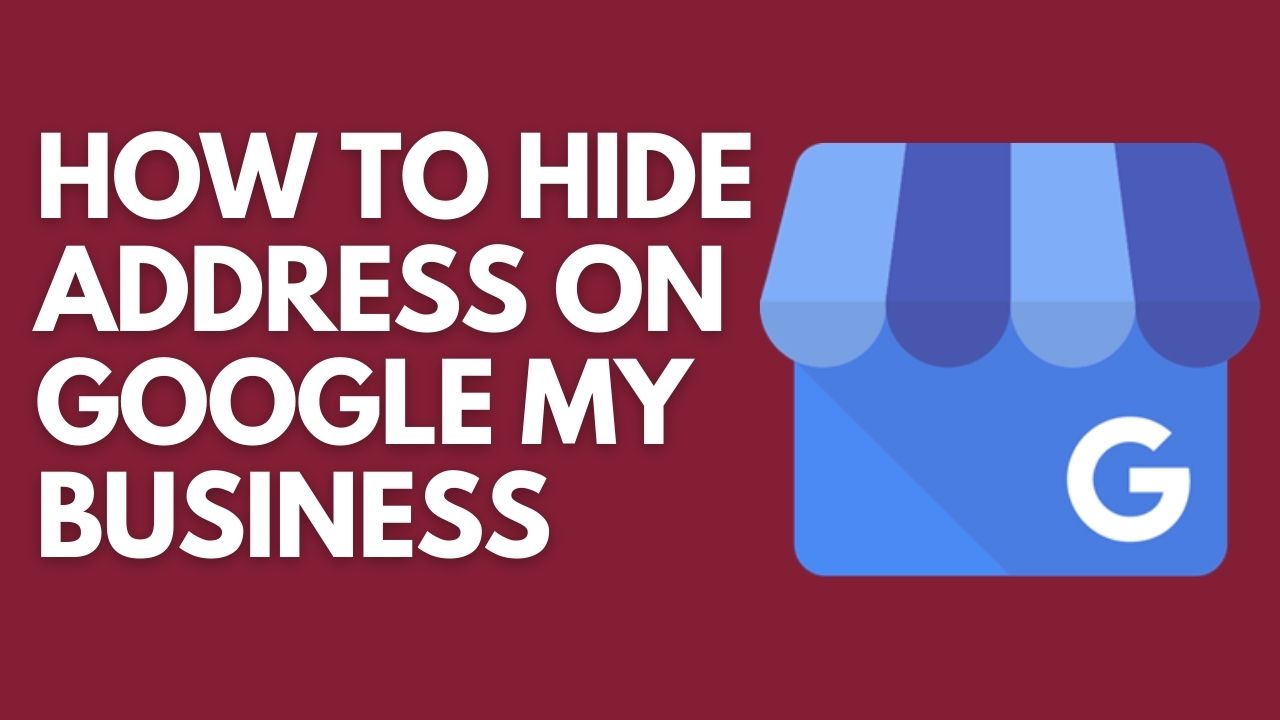
How To Hide Address On Google My Business
Published on 14 December, 2023
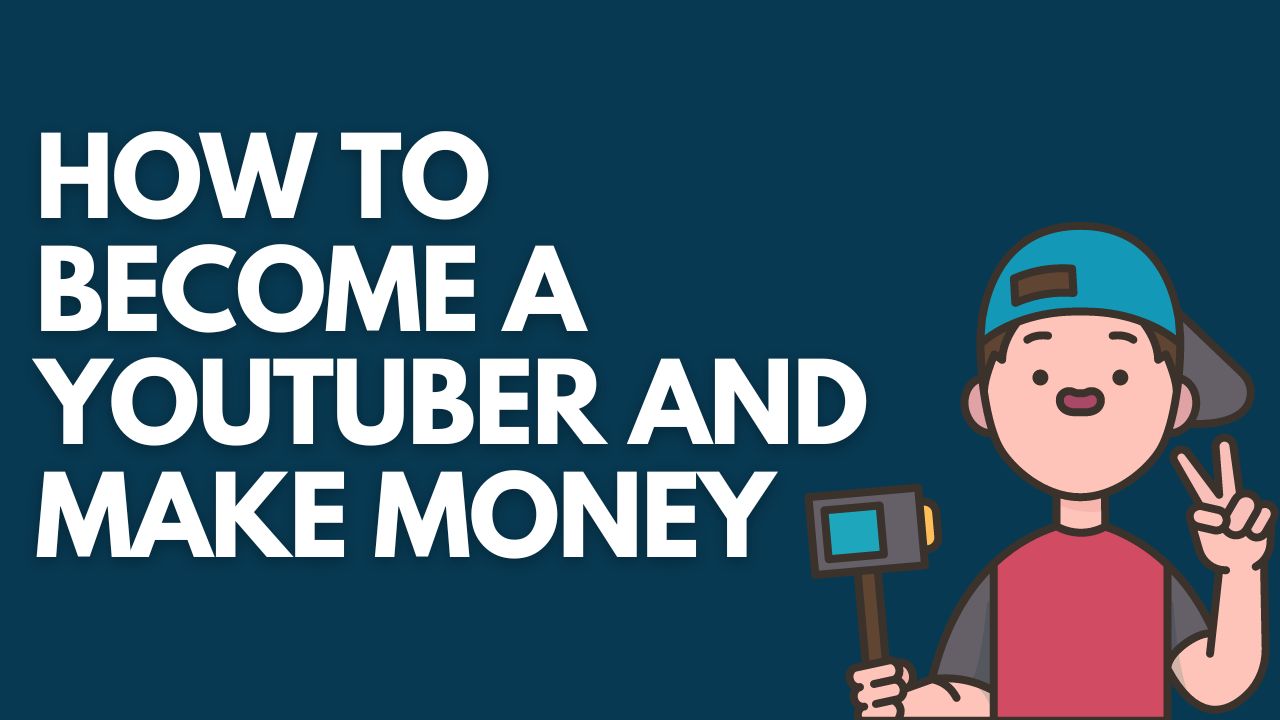
How to Become a YouTuber and Make Money
Published on 14 December, 2023
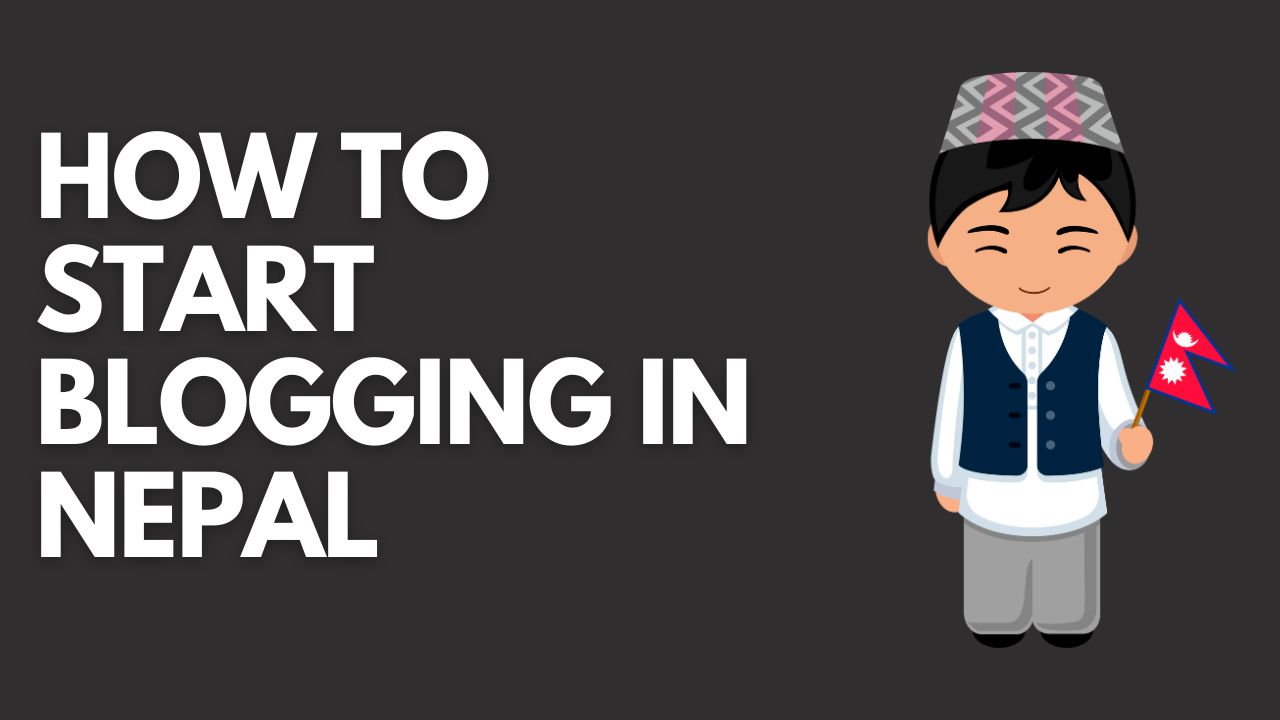
How To Start Blogging in Nepal
Published on 14 December, 2023
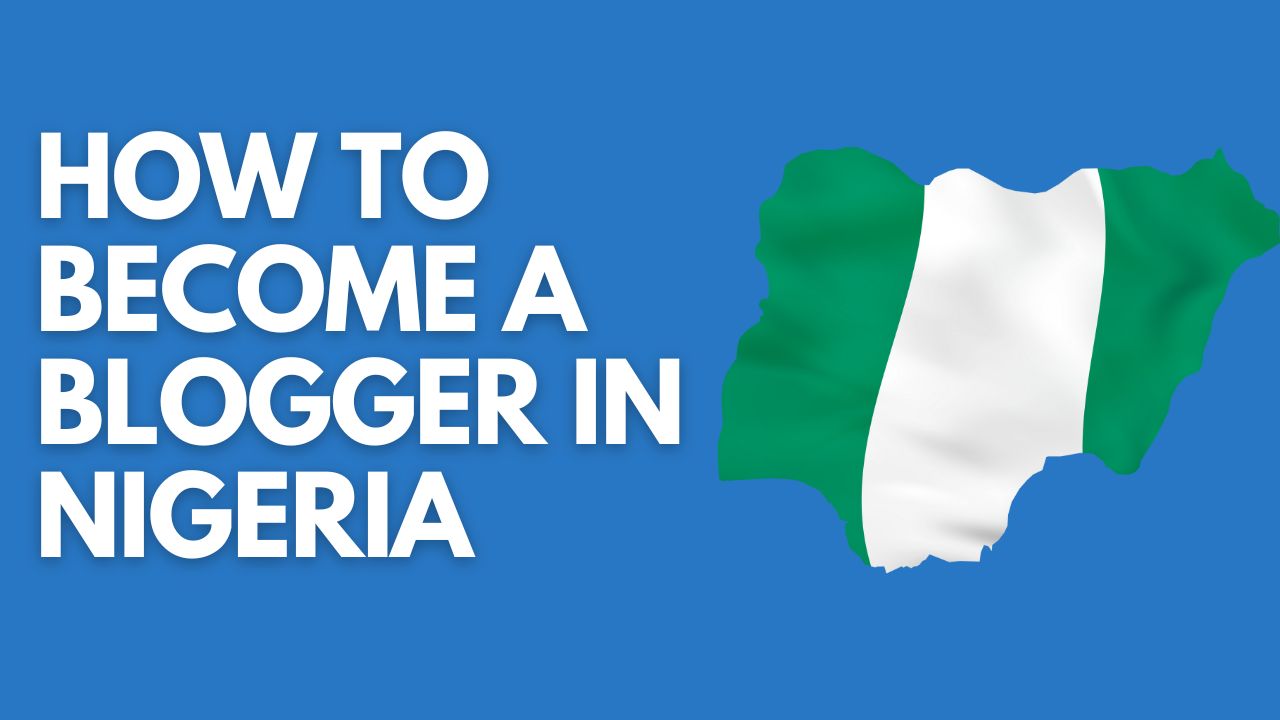
How To Become A Blogger In Nigeria 2024
Published on 14 December, 2023
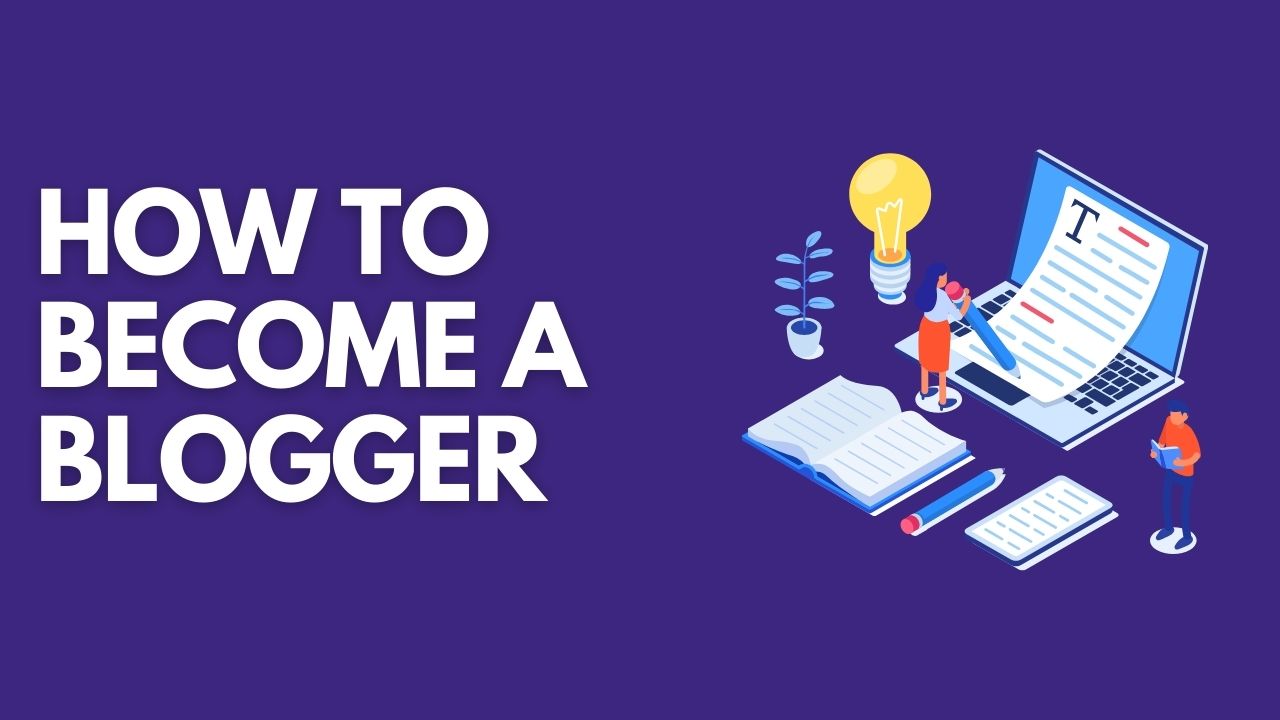
How To Become A Blogger 2024 Few Simple Steps
Published on 13 December, 2023
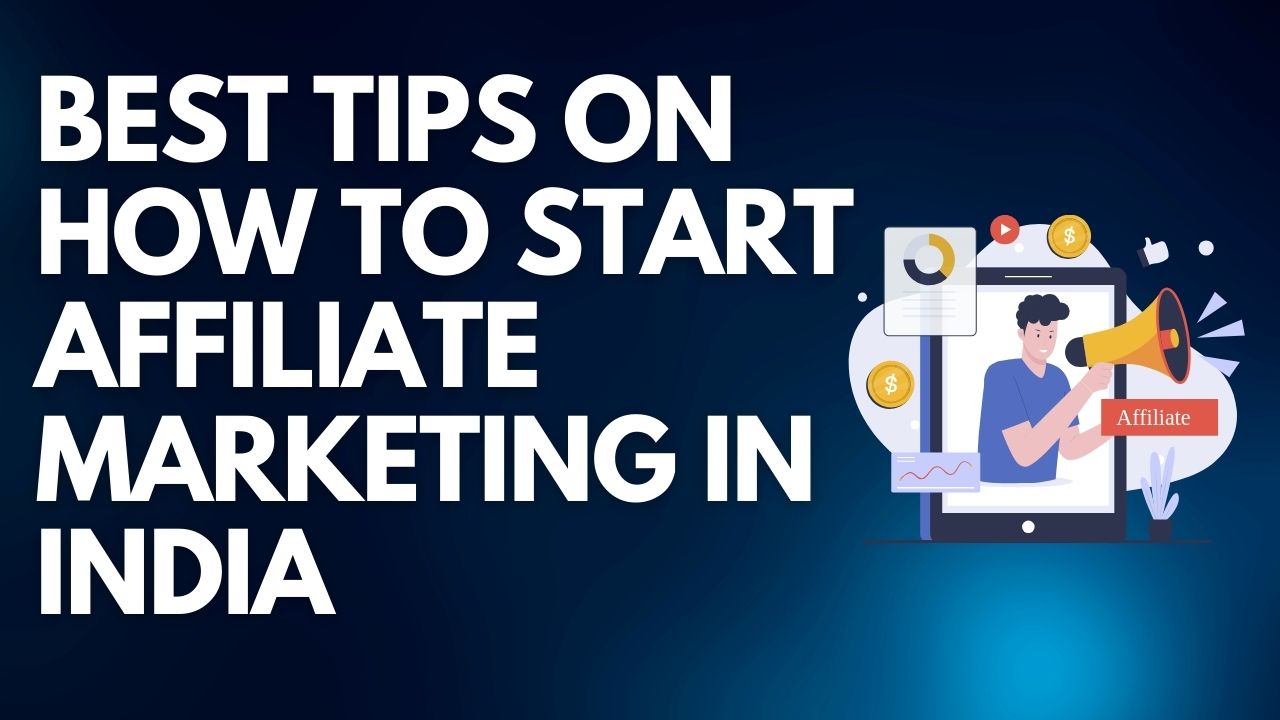
Best Tips On How to Start Affiliate Marketing in India 2024
Published on 13 December, 2023
Get FREE access to our Book - 299+ Way make money online without investment
Get The BookJun 6, 2019 at 9:48 pm
I have installed and activated the plug-in, put it in the side bar and logged in to FB (choosing my nominated page) however none of the Review & Slider Options came up, only the Facebook details, Title, Pagination, Characters before ‘ read more’ link, Widget Width etc.
ReplyThanks for choosing to leave a comment. Please keep in mind that all comments are moderated according to our comment policy, and your email address will NOT be published. Please Do NOT use keywords in the name field. Let's have a personal and meaningful conversation.
Save my name, email, and website in this browser for the next time I comment. Notify me of followup comments via e-mail. You can also subscribe without commenting. Submit CommentJun 6, 2019 at 9:48 pm
I have installed and activated the plug-in, put it in the side bar and logged in to FB (choosing my nominated page) however none of the Review & Slider Options came up, only the Facebook details, Title, Pagination, Characters before ‘ read more’ link, Widget Width etc.
ReplyThanks for choosing to leave a comment. Please keep in mind that all comments are moderated according to our comment policy, and your email address will NOT be published. Please Do NOT use keywords in the name field. Let's have a personal and meaningful conversation.
Save my name, email, and website in this browser for the next time I comment. Notify me of followup comments via e-mail. You can also subscribe without commenting. Submit CommentMay 21, 2018 at 7:53 am
Today I learned new technic from this Blog. Thanks.
ReplyThanks for choosing to leave a comment. Please keep in mind that all comments are moderated according to our comment policy, and your email address will NOT be published. Please Do NOT use keywords in the name field. Let's have a personal and meaningful conversation.
Save my name, email, and website in this browser for the next time I comment. Notify me of followup comments via e-mail. You can also subscribe without commenting. Submit CommentThanks for choosing to leave a comment. Please keep in mind that all comments are moderated according to our comment policy, and your email address will NOT be published. Please Do NOT use keywords in the name field. Let's have a personal and meaningful conversation.
Save my name, email, and website in this browser for the next time I comment. Notify me of followup comments via e-mail. You can also subscribe without commenting. Submit Comment© 2018-2024 Ravi-Gupta.com - All rights reserved